Qred VISA and Apple Pay
Get the most out of Qred Visa with Apple Pay. An easy, secure and secure way to pay for your business purchases.
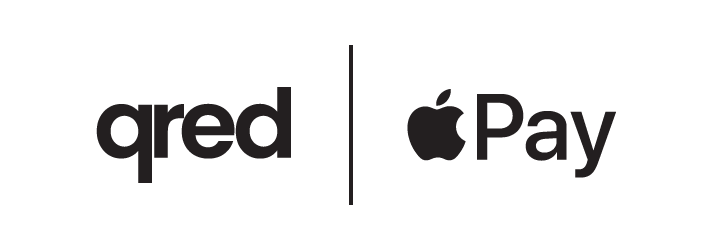

Easy and secure payments
No wallet? No worries.
You can pay with Qred Visa using Apple Pay directly with your iPhone or Apple Watch.
Only you can pay
On your Apple device.
Confirm payments with Face ID or Touch ID.
Privacy above all.
Your data is protected. Apple and the merchant will not be able to access your payment card information.
Setting up Apple Pay is easy
Adding Qred Visa to Apple Pay is quick. Just follow the steps below.
-min%201.png)
-min%201.png)
-min%201.png)
-min%201.png)
How do I add a card to my Wallet?
Go to Frequently Asked Questions to see how to add Qred Visa to different devices.
Paying with Apple Pay is easy
Whenever you see the Apple Pay logo or contactless ID, you can pay in apps, online, and stores using your iPhone, Apple Watch, iPad, or Mac.

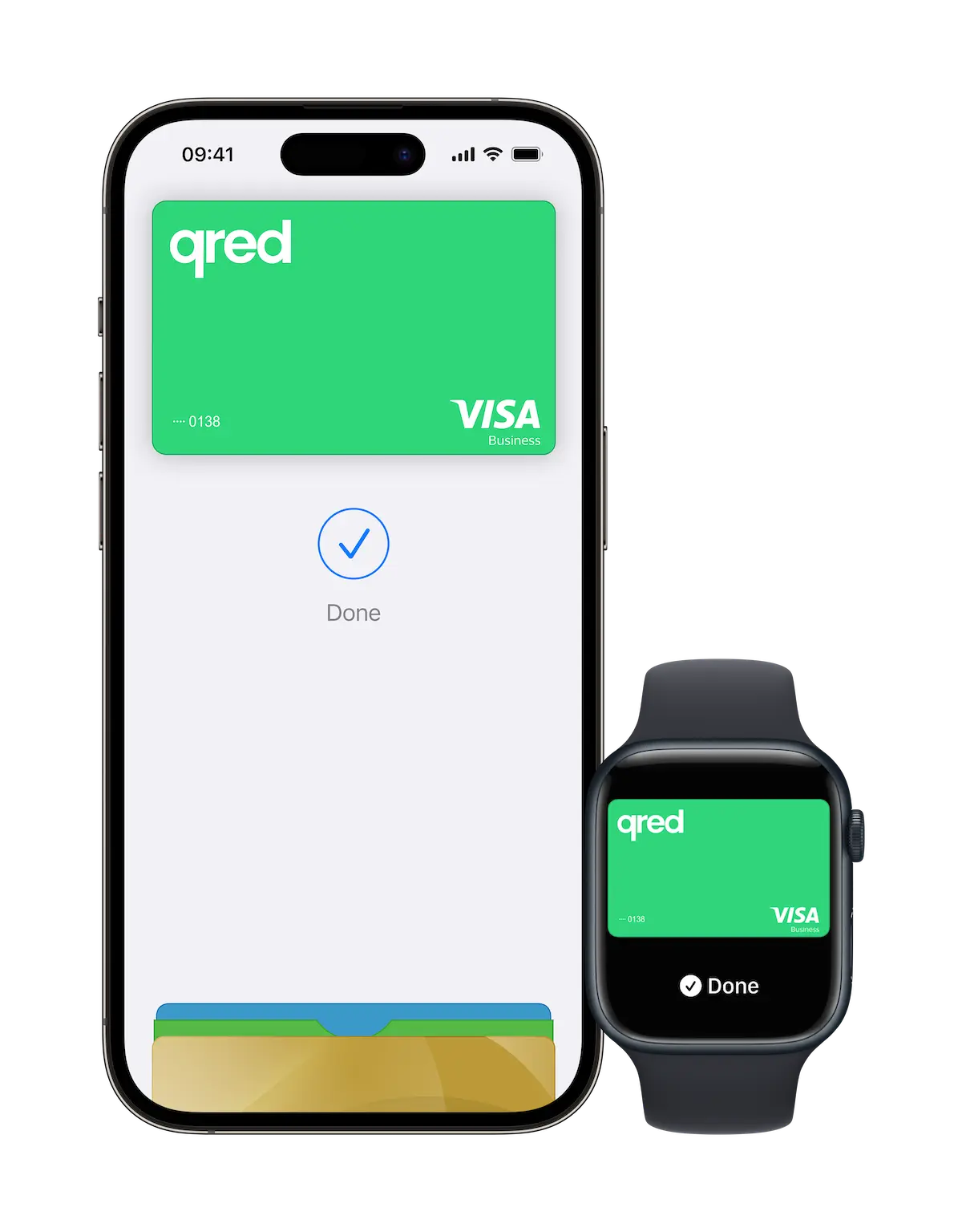
How do I pay with Face ID on iPhone?
1. Double-click the side button on your iPhone.
2. Activate the payment card with Face ID or access code.
3. Keep your iPhone near the payment terminal until payment is accepted.
How do I pay with Touch ID on my iPhone?
- Keep your iPhone close to the payment terminal.
- Confirm payment with Touch ID.
- Wait until the payment is accepted.
How do I pay with my Apple Watch?
- Double-click the side button on your Apple Watch.
- The default card you selected will open automatically. Scroll down to select another card.
- Take the watch near the payment terminal. When you feel the bell vibrate and hear a beep, the payment is accepted.
Forget the awkward receipt rumba
Make it easier to manage expenses and keep all receipts in one place. Just take a picture of the receipt on your iPhone.
Apple Pay makes paying even easier because all payments are now successful on your phone!

Frequently Asked Questions
Voinko lisätä useita eri kortteja Apple Payhin?
Kyllä, voit lisätä Apple Payhin useita eri kortteja.
Voinko maksaa fyysisellä Qred Visalla normaalisti Apple Payn käyttöönoton jälkeen?
Kyllä, voit käyttää fyysistä Qred VISA -korttiasi ja Apple Payta samanaikaisesti.
Does Apple Pay require a network connection to pay?
It depends on where you shop.
You can pay in the store without a network connection, but you need a network connection to pay in applications and online.
Are there payment restrictions on Apple Pay?
Apple Pay has the same restrictions as your card. Example: If your Qred VISA card has a credit limit of 5 000 €, Apple Pay has a credit limit of 5 000 €. The normal limit of 50 euros for direct debit does not limit payments made with Apple Pay.
Is Apple Pay safe?
Apple Pay is one of the most secure payment methods. Apple will not access or store your payment card details in your app or device, nor will it be disclosed to the merchant at the time of a payment transaction. Apple Pay uses a device-specific number and case-specific code to send a payment.
You do not need your card identification number for payments, so no one will be able to find out. You confirm each transaction using your device's Touch ID, Face ID, or passcode, meaning only you can pay with your card with Apple Pay. Your card will also stay better stored on your device.
How do I add my Qred VISA card to Apple Pay on iPhone?
- In the settings, open 'Wallet and Apple Pay'.
- Tap 'Add Card'.
- Insert the card according to the instructions on the screen.
- Confirm.
- Get ready!
More information about corporate credit cards
How do I add my Qred VISA card to Apple Pay on Ipad?
- In the settings, open 'Wallet and Apple Pay'.
- Tap 'Add Card'.
- Choose whether you want to take a picture of the card or add its details manually.
- Read and agree to the terms and conditions.
- Confirm.
- Get ready!
Read more business credit cards!
How do I change my default card in Apple Pay?
On iPhone or iPad: Go to Settings - Wallet and Apple Pay - Default Card and choose a new card. On iPhone, you can also touch and drag the desired card to the top.
On Apple Watch: Open the Apple Watch app on your iPhone. Select: Watch - Wallet and Apple Pay - Default card and select a new card.
Miten lisään Qred VISA -korttini Apple Payhin tai Apple Watchiin?
- Avaa Apple Watch -sovellus iPhonestasi.
- Siirry Oma Apple Watch -välilehteen ja napauta ‘Lompakko ja Apple Pay’.
- Napauta ‘Lisää kortti’.
- Valitse ‘Pankki -tai luottokortti’.
- Napauta ‘Jatka’.
- Valitse haluatko ottaa kortista kuvan vai lisätä sen tiedot manuaalisesti.
- Lue ja hyväksy ehdot.
- Vahvista.
- Valmista!
Lue lisää yrityskorteista!
Miten lisään Qred VISA -korttini Apple Payhin iPhonessa tai Apple Walletissa?
- Avaa Applen Lompakko-sovellus ja paina ‘+’ oikeasta yläkulmasta.
- Valitse ‘Pankki- tai luottokortti’.
- Napauta ‘Jatka’.
- Valitse haluatko ottaa kortista kuvan vai lisätä sen tiedot manuaalisesti.
- Lisää kortin lisätiedot.
- Lue ja hyväksy ehdot.
- Vahvista.
- Valmista!
Lue lisää yrityskorteista!
Apple, the Apple logo, Apple Watch, Face ID, iPad, iPhone, Mac, MacBook Pro, and Touch ID are trademarks of Apple Inc., registered in the United States and other countries.
